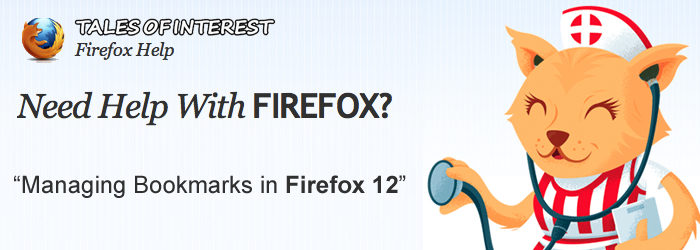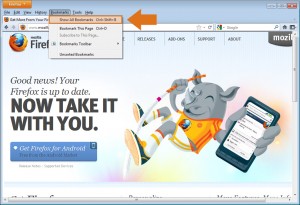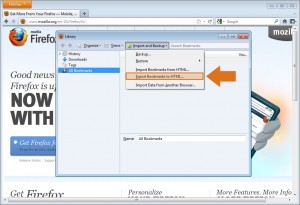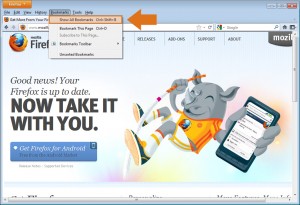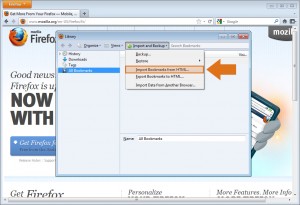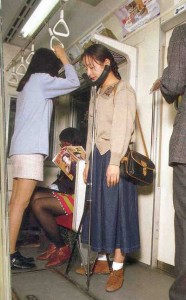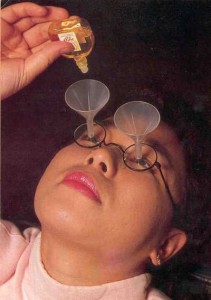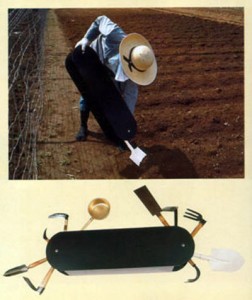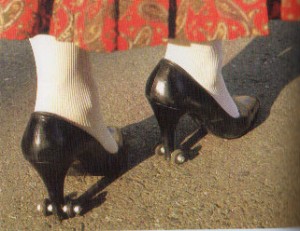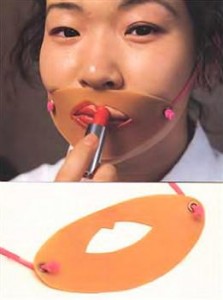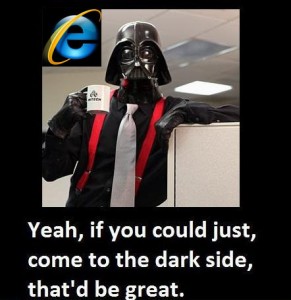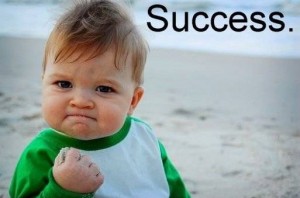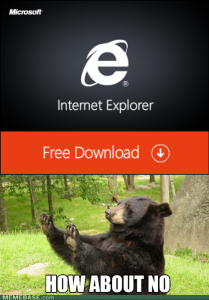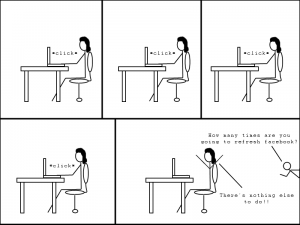26.) Subway chin rest
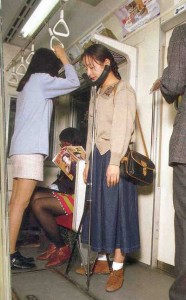
If you can’t find place to sit, here is solution.
25.) The Noodle Guard

Because putting noodles into your mouth is one of life’s biggest challenges.
24.) Umbrella Tube

Never touch rain water again. Never have any friends again either.
23.) Chopsticks fan

Because, you know, chopsticks weren’t nearly as complicated before.
22.) Subway Hat

Sleeping on the subway is something of an epidemic in Japan. People regularly lean on complete strangers for a quick snooze on the way home from work. What’s a stylish alternative? Stick a plunger to the window behind you and put the attached hat on your head. As if this wasn’t enough, the hat comes with a message board attachment that warns your subway neighbors of your stop so they can wake you.
21.) Daddy nurser

This is just plain embarrassing. Nurse your child like a real mother with complete bottle breast attachments. This kid is going to all types of therapy sessions in the near future.
20.) Eyedrop funnels
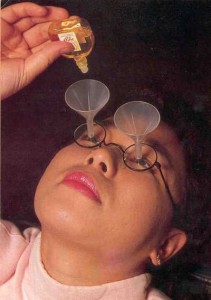
There eye drop funnel glasses have to be one of the most ridiculous inventions to ever come out of a Japanese mind. Honestly if you can’t aim an eye dropper directly into your eyes then you probably don’t deserve to have eyes in the first place. Maybe a device that would keep you from blinking would be more useful. A Clockwork Orange anyone?
19.) 10 in 1 gardening tool
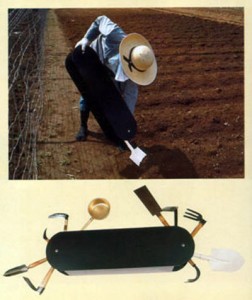
It’s like a giant size Swiss Army knife for all your gardening needs. While in Forest Gump’s world of logic this bad boy is the ultimate idea, it’s entirely impractical, unusable, and just plain dumb. But hey, “stupid is as stupid does” I suppose.
18.) Butter Stick

Somebody took the phrase “a stick of butter” a little bit literally I’m afraid. Why use a butter knife when you can just glue your wonder bread bologna sandwich together? Guess now I know what Joey was thinking when he downed those glue sticks in kindergarten…
17.) Personal Rain Saver

We recycle plastic, paper, metals, so why not water? Better yet, why not rain water? We spend half the time on a windy, rainy day flipping our umbrellas right side in, so let’s just leave it like that and get a little rain water in the process. I bet you’ll rethink it when you get next month’s water bill in the mail… possibly… maybe not.
16.) Duster Slippers

We all know you get a kick out of torturing your cat from time to time you little devil. So why not get your house dusted clean in process?
15.) The Umbrella Tie

Never worry about forgetting your umbrella again! Rainy day? No problem! Just detach your trusty umbrella tie, open, use, and when you get to work just attach that soaked umbrella right back on your… oh.
14.) The Boyfriend and Girlfriend Pillow

Longing to cuddle with that boy or girl you’ve been Facebook stalking for the past 3 months? Just print out their profile picture, attach the boyfriend/girlfriend pillow and enjoy you crazy stalker you! For you practical jokers out there, this is the perfect way to respond to your girlfriend when she says she wants to cuddle. Just be prepared to start using it for yourself from then on…
13.) USB BBQ

So here we have a BBQ made with what looks like 40 USB cables and 10 adapter cards connected to a tiny palm sized BBQ. If you ask me, all that electricity drain and cost for such gross tasting meat, would be easier to whip out your camp propane/electric grill.
12.) The Urinal Elephant

That’s right, this elephant cleans urinals. All you have to do is push it this heavy bastard up against the urinal and it will get to work cleaning out all those stray pubic hairs, leaving your urinal sparkling and minty fresh. What? Too big and heavy you say? Nonsense! It’s not like it’s an elephant or anything.
11.) Sexual Chewing Gum

Shall we shag now or shall we shag after I chew this gum? This is a brand of chewing gum that will increase a man’s sexual performance. Puts a whole new spin on those Dentyne Ice commercials don’t it?
10.) Training Wheels for High Heels
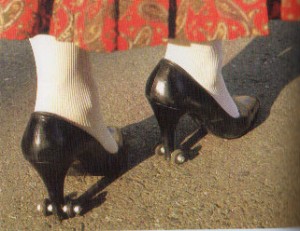
Seems crazy but I’d be willing to bet there’s a couple of you gals out there that would be willing to try it. (Alone at home that is).
9.) Panoramic Head Camera

How many tourists does it take to capture a panoramic? Just one really, really dumb one.
8.) Camera Umbrella

I have to admit that this invention is actually kind of clever. I could use one of these for my iPhone.
7.) Clean Air

Tired of breathing that nasty, polluted air in your town? Try taking a big whiff of this plant and enjoy the freshness. Don’t get any ideas you potheads.
6.) Grass Toilet Seat

It’s like taking a big, smelly dump on nature itself.
5.) Lipstick Application Helper
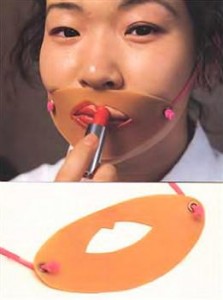
Paint me like one of your French girls.
4.) Dusting Onesie for Babies

As if your cat wasn’t enough, strap one of these dusters on your baby. Because having your children wallow in dusty filth all day is good for their immune system.
3.) Ear Cleaning Device with Video Camera

Yeah, because I really want to see that.
2.) Hair-Growth Shower Cap

So if you slip one on, the cap will basically steam the water that is captured in the shower to invigorate new hair growth, because they claim Japanese scientists have discovered that the root of all hair loss is the clogged hair pathways in your skin. I guess they figured it’s so stupid and simple, that it makes perfect sense.
1.) Ever-ready tissues

This is good. Ever needed a tissue but was way too inconvenienced by going through all the pain, sacrifice and trouble of sticking your hand in your pocket and pulling out a tissue? Then strap a roll of toilet paper to your head and call it a day.