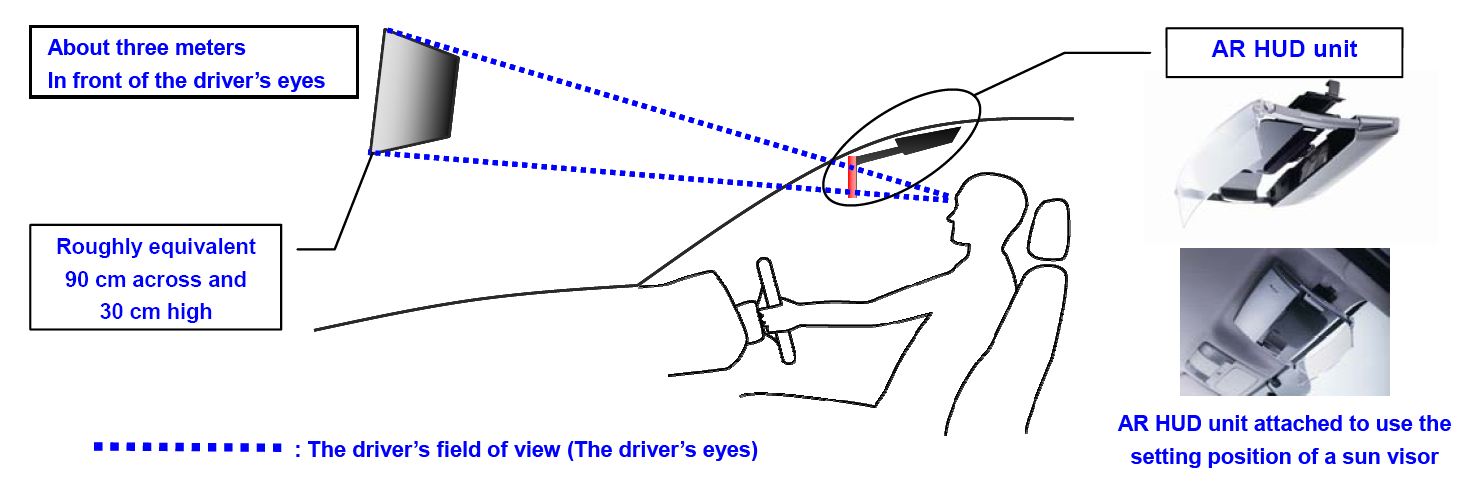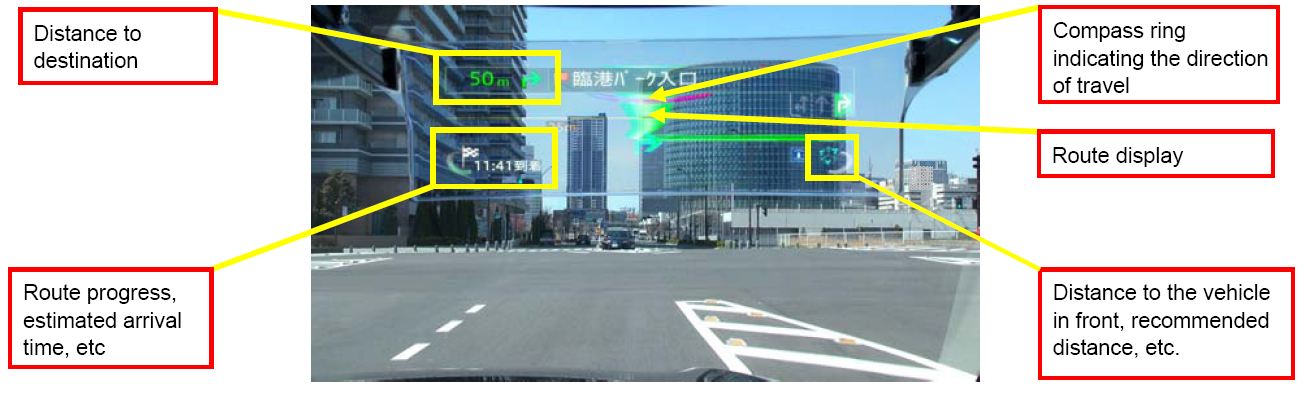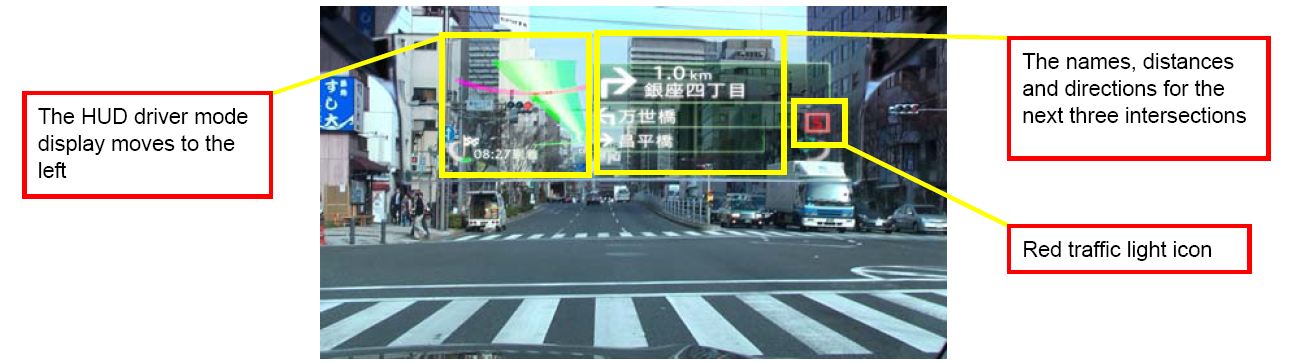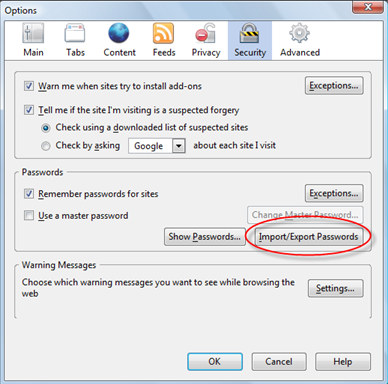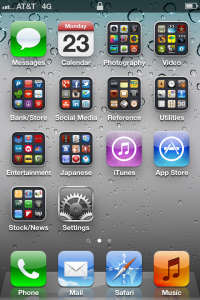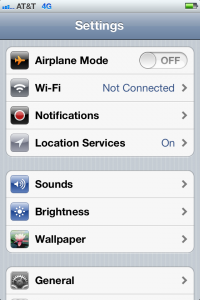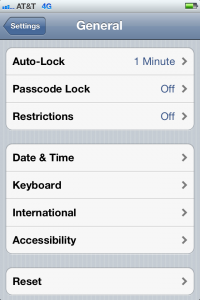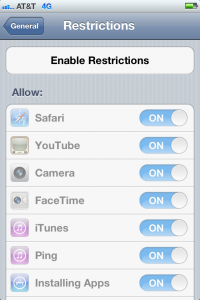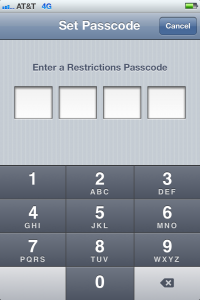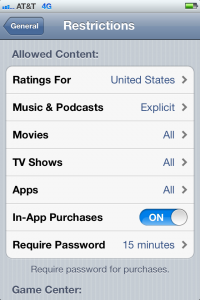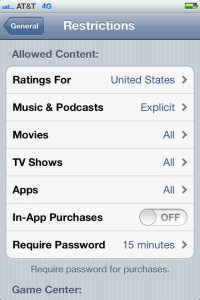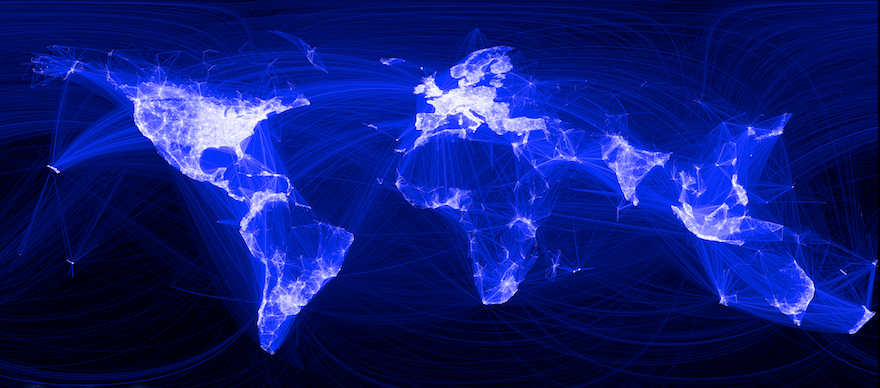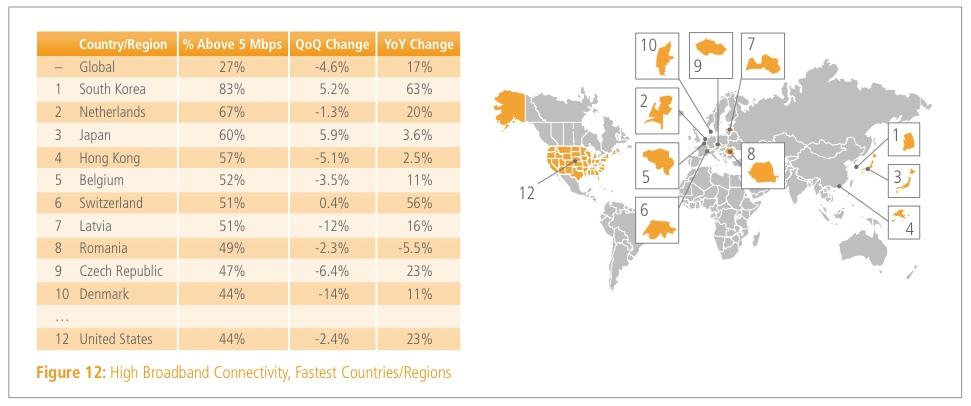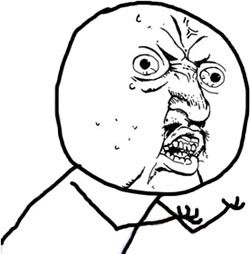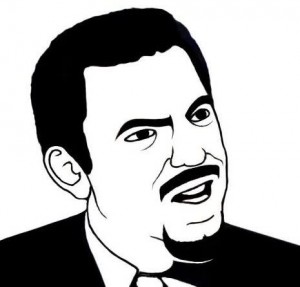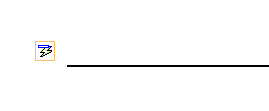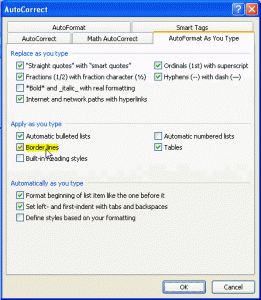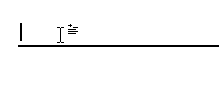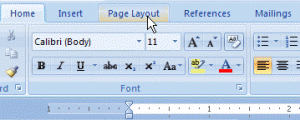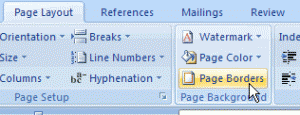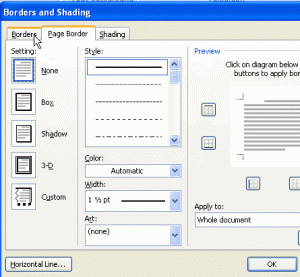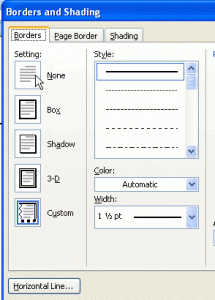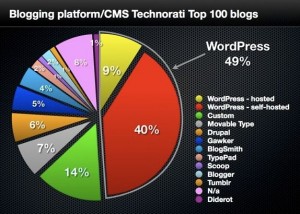Pioneer launches the new Cyber NAVI car navigation system in Japan – With the world’s very first Head-up display to project augmented reality information in front of the windshield.
The Pioneer Corporation has announced the release of its latest Cyber NAVI car navigation system for the Japanese Market, which will come with the revolutionary AR HUD unit – the world’s first Head-Up Display. The device uses the AR HUD unit to project various GPS augmented reality information useful for the road using a vivid full color image. The AR HUD unit overlays augmented reality information on top of the real scenery in front of you, so that you can track information simultaneously while driving – significantly reducing eye movement and refocusing.
The Cyber NAVI mounts right on to the car’s sun visor and projects an augmented reality heads up display in front of the driver almost like it is right on their windshield. The latest version of the Cyber NAVI includes a number of advanced functions to support a comfortable driving experience. The AR HUD View function displays information in the AR HUD unit, such as information about the route and the distance to the car in front of you, in an easily understandable way.
The Parking Watcher function downloads information in real-time to show the latest information about car park congestion in the navigation screen. There is also a function that detects and displays speed limit signs, notifying the driver with a sound effect when a sign is detected. This device also provides routine map data updates with no additional fee for the first three years, and a Road Creator function that automatically generates road data when you drive on a road that is not listed on the map, and then uses this road data for route navigation.
The AR HUD unit uses an RGB laser light source to display full color augmented reality information with a high contrast and high brightness level for those sunny days. It is projected three meters from the driver’s eyes and is 90 cm across and 30 cm high, roughly equivalent to a 37 inch display.
The AR HUD View function will display augmented reality information that is useful for driving and relevant to the given situation. The AR HUD has three View modes:
HUD Driver Mode – Displays info about the distance to the car in front and the route to your destination by arranging the information in an easily understandable way.
When the vehicle stops at an intersection or a traffic light, the Driver mode will automatically switch to display useful information such as the guidance direction and the names of the next three intersections. The unit also detects red traffic light signals and displays a corresponding icon. Once the AR HUD unit detects that the traffic light has turned green, or that the car (or the car in front) has started moving, the display will automatically switch back to the HUD Driver Mode.
HUD Highway Mode – When the car merges onto the highway, the AR HUD unit will switch to the HUD Highway Mode. You’ll get relevant information such as the distances and estimated transit time to exits, and information about Service Area and Parking Area facilities, while also getting the road status and using different colors to indicate congested sections.
HUD Map Mode – This will display a map of the given area around the vehicle, with indications on toll roads, national roads, and ordinary roads using different colors. The map can be displayed at six different zoom levels, ranging in scale from 200m to 10km, letting drivers check info about the area around the car. Map Mode also displays lane info, a guidance arrow, and alerting icons that indicate when a red traffic signal has been detected.
The AR Scouter Mode displays clear, easily understandable navigational information using unique video technology to analyze video images that are recorded through the windshield by the AR HUD Unit. This guidance information includes:
- Speed Sign Detection
- Longer Lock-on Range
- Lane Change Detection
- Guidance Arrows
- Red Traffic Signal Detection
- Car Movement Detection
Additional Features:
- Parking Watcher
- 3 Years of Map Updates at No Charge
- Road Creator – Automatically generates new roads on the map as you drive.
- Fastest Route Search
The Cyber NAVI system will be released in Japan this July with two models 2AVIC-ZH99HUD (¥300,000 or $3,755) and the AVIC-VH99HUD (¥320,000 or $4,006), which comes with a better display that rises up to the dashboard. There is no word of a US release as of yet.
So what do you think about Pioneer’s Cyber NAVI? Is it a useful navigational tool or just a driving distraction?