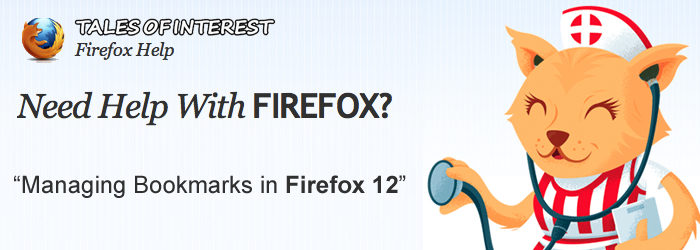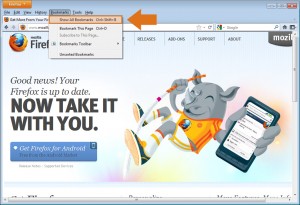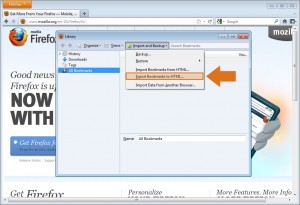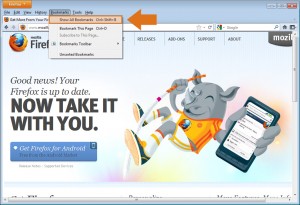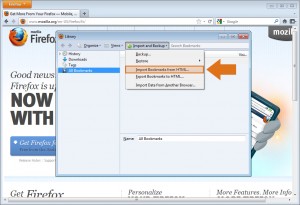Have you swapped out your old computer and became frustrated when you had to set up all of your bookmarks and favorites again on the new one? In Firefox 12.0 you can move your bookmarks quickly and easily. Learn how to Export bookmarks from Firefox 12.0 and then Import them onto a different Internet Browser. Follow these simple instructions to learn how.
Instructions
Exporting Firefox 12.0 Bookmarks
1. Open Mozilla Firefox 12.0 Internet browser.
2. Click the Bookmarks Menu Tab in the Menu Bar located on the top left of the browser. If you do not see the Bookmarks Menu Tab, press the ALT key on your keyboard and the menu will appear.
3. Click on “Show All Bookmarks” in the Bookmarks menu. You can also click “CTRL + Shift + B” on your keyboard. A new window will pop up on your desktop, titled “Library”.
4. Click on “Import and Backup”.
5. Select “Export Bookmarks to HTML…” A new window will open, titled “Export Bookmarks File”.
6. Save files onto custom flash drives or portable external hard drives. You can also save onto your folders if you’re transferring bookmarks between browsers on the same computer.
Importing Firefox 12.0 Bookmarks
If you are switching browsers or using a new computer, you will want to import your bookmarks. Follow these simple steps to learn how.
1. Repeat steps 1 – 4 from you new Internet browser from above.
2. Select “Import Bookmarks from HTML…” A new window will open, titled “Import Bookmarks File”.
3. Select from your computer your Imported Bookmarks File.
4. Click “Open”. The file will then automatically populate the new Internet browser.
Your bookmarks will now appear in your Firefox bookmarks menu. Reopen your Internet Browser and your ready to quick surf!
Now that you have learned how to import and export bookmarks in Firefox 12.0, check out our tutorial on importing & exporting favorites in Chrome and Internet Explorer.