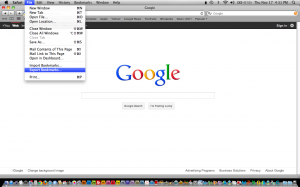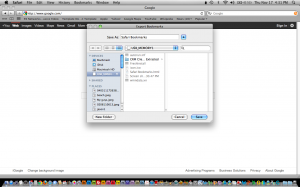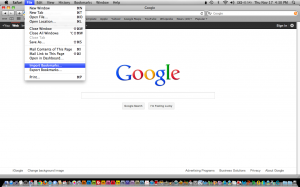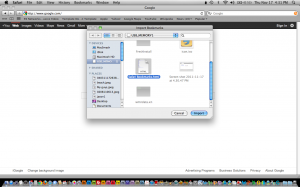Export Bookmarks out of Safari
If you are switching computers but want to keep your bookmarks, you will probably want to export them all at once rather than add them all by hand in your new computer. This is very easy to do in Safari, when you know where to look. Start safari and look for the File menu towards the top right. Click file and you will see an option that reads “export bookmarks”. Simply press this button and select where you would like to save the backup file. I usually just save it to a flash drive so that I can easily transfer the file over to another computer.
Need help importing your bookmarks to Firefox, Chrome or Internet Explorer? We have tutorials for that! Check them out here:
Firefox Bookmarks; Chrome Bookmarks; Internet Explorer Bookmarks
Importing Bookmarks into Safari
Importing your bookmarks into Safari is just as easy. Once more we find the “file” menu at the top of the screen, and we select “Import”. A window will pop up asking us to navigate to the backup file. Just select the backup file and your bookmarks will be imported! Nice and simple.