Nov 092011
Exporting Firefox 8.0 Bookmarks
Mozilla celebrated Firefox’s 7th birthday by releasing a new version. Here is how to Export your favorites in Firefox 8.0.
- Begin by looking for the “Bookmarks” menu at the top of the window. If you do not see the menu bar, it might be hidden, press the alt key and it should pop up.
- Under the Bookmarks menu, select “Show All Bookmarks”.
- Another window will open. Press the button towards the top that reads “Import and Backup”.
- You will be given a chance to name your bookmark file and choose a place to save it. I usually save mine to the Desktop or to a USB drive so that I can find it easily when I need it.
Importing Firefox 8.0 Bookmarks
If you are using Firefox 8.0 for the first time on a computer, it may be necessary to import your favorites. Here is how to get it done.
- Just as when you are exporting bookmarks, begin by looking for the “Bookmarks” menu towards the top of the window. This menu is hidden by default, so if you do not see the bookmark menu, pressing the alt button on your keyboard should make it show up.
- Select “Show All Bookmarks” from the options given.
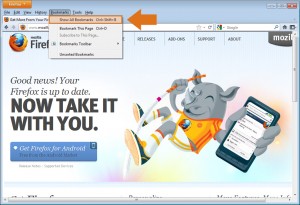
Click to enlarge
- The Library window will open. Click the “Import and Backup” button and select “Import Bookmarks from HTML…”.
- Now simply direct the program to the .html file where you have your bookmarks saved, and you are all set!
Now check out our tutorial on importing & exporting favorites in Chrome and Internet Explorer.
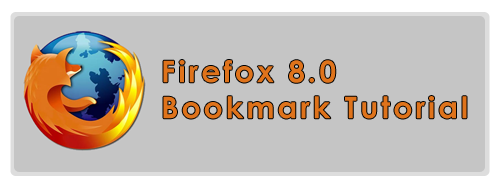
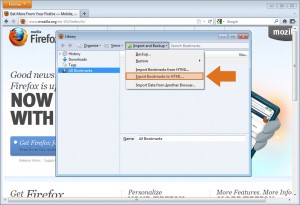
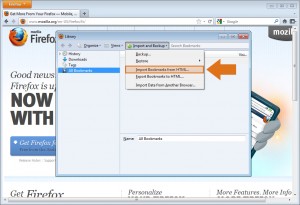




Thank you very much Indeed. I find it but I can’t now I see this post and really useful for me.