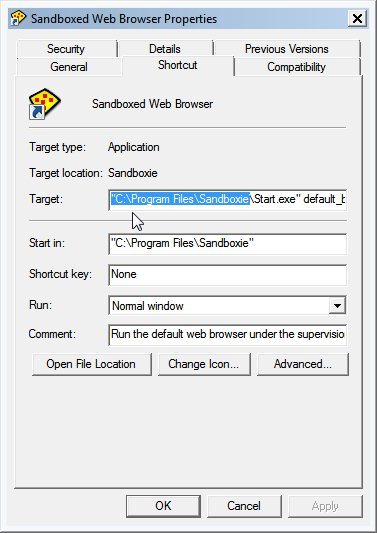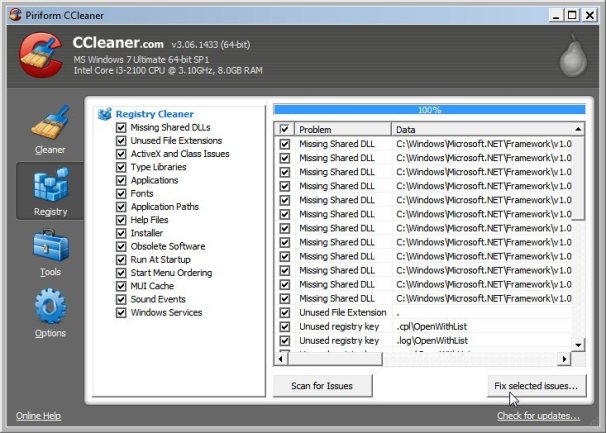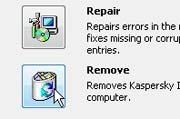 So you’re stuck with a program that does not have and uninstaller and consequently won’t uninstall because it’s not in add remove programs.
So you’re stuck with a program that does not have and uninstaller and consequently won’t uninstall because it’s not in add remove programs.
What you’ve should have tried already: Before you attempt to manually remove a program, you need to make sure that there is no uninstaller function. Check the start menu. If the start menu contains some sort of submenu for the unwanted program, there’s likely to be a link to the uninstaller for the program there. You can also do this by manually checking Window’s own list of many uninstallers. Select the start menu, and type appwiz.cpl in the search bar, and press enter. You’ll be able to locate all the uninstallers that Windows is aware of in alphabetical order. The last regular thing you can do it to try googling the name of the program and the word uninstall. But none of these have worked obviously which is why you’re here. So you’re going to have to do it manually.
How to manually uninstall a program that won’t uninstall:
1. Create a system restore point.
2. Boot the computer in safe mode.
3. Find the path to the program folder. If there is a shortcut to the program on your Start menu or the desktop, right-click that shortcut and select properties. The path is everything in the target field except the file name. The path is also likely the entire contents of the “Start in” field. If you don’t find a shortcut, go to C:\Program Files and look for the appropriate folder.
4. Delete the program folder.
5. Clean the registry. You want to make sure that all references to the program from the registry are removed. Any registry cleaner program will do.
6. Delete all of the program’s related shortcuts. Do this in any location that they might be – the Start menu, the desktop, and so on.
7. Restart your computer. You’ve successfully removed the program!